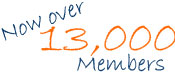Keep up to date with our RSS feeds
In a world heaving under the weight of billions of web pages, keeping up to date with the information you want can be a drag. Wouldn't it be better to have the latest news and features delivered directly to you, rather than clicking from site to site?
RSS allows you to see when sites from all over the internet have added new content. You can get the latest headlines and articles (or even audio files, photographs or video) in one place, as soon as they are published, without having to remember to visit each site every day. It takes the hassle out of staying up-to-date, by showing you the very latest information that you are interested in.
There is some discussion as to what RSS stands for, but most people plump for 'Really Simple Syndication'. RSS feeds are just a special kind of web page, designed to be read by computers rather than people. It might help to think of them as the free, internet version of the old-fashioned ticker-tape news wire machines. Not all websites currently provide RSS, but it is growing rapidly in popularity and many others, including the BBC, New York Times and CNN provide it.
We have a choice of RSS feeds for the latest posts to the OrangeProblems.co.uk website: One feed for the broadband forum and one feed for the mobile phone forum.
How do I start Using RSS Feeds?
In general, the first thing you need is something called a news reader. This is a piece of software that checks RSS feeds and lets you read any new articles that have been added to them. There are many different versions, some of which are accessed using a browser, and some of which are downloadable applications.
Browser-based news readers let you catch up with your RSS feed subscriptions from any computer, whereas downloadable applications let you store them on your main computer, in the same way that you either download your e-mail using Outlook, or keep it on a web-based service like Hotmail.
Once you have chosen a news reader, all you have to do is to decide what content you want to receive in your news reader, by finding and subscribing to the relevant RSS feeds. For example, if you would like the latest OrangeProblems.co.uk posts from our broadband forum, simply look for the orange RSS button on the top right hand side of all pages:
![]()
If you click on the button you can subscribe to the feed in various ways, including by dragging the URL of the RSS feed into your news reader or by cutting and pasting the same URL into a new feed in your news reader.
Most sites that offer RSS feeds use a similar orange RSS button, but some may just have a normal web link to the feed. Some browsers, including Firefox, Opera and Safari, automatically check for RSS feeds for you when you visit a website, and display an icon when they find one. This can make subscribing to RSS feeds much easier. For more details on these, please check their websites.
How do I get a Newsreader?
There is a range of different news readers available and new versions are appearing all the time.
Different news readers work on different operating systems, so you will need to choose one that will work with your computer. We suggest you Google for one (that is, visit Google and serach for "rss newsreader").
Using OrangeProblems.co.uk RSS Feeds on your Website
If you run your own website, you can use RSS feeds to display the latest headlines from other websites on your site. We encourage the use of OrangeProblems.co.uk RSS feeds as part of a website, subject to our Terms and Conditions. However, we do require that the proper format and attribution is used when OrangeProblems.co.uk content appears. The attribution text should read "OrangeProblems.co.uk" or "From OrangeProblems.co.uk " as appropriate.
You may only use official OrangeProblems.co.uk logos. We reserve the right to prevent the distribution of OrangeProblems.co.uk content. Please read our Terms and Conditions for further instructions.
OrangeProblems.co.uk does not accept any liability for its RSS feeds.
Please see the Terms and Conditions for full details.